How to remotely access your desktop computer from your mobile phone using Microsoft Remote Desktop app
To access your computer remotely using your mobile phone, follow these steps:
1. Connect your computer to a WiFi network.
2. Install a modem/router, such as JIOFI, and connect it to your computer using a data cable.
3. Connect your mobile phone to the same WiFi network as your computer and the modem/router.
4. Check the connected devices on your router's homepage using a web browser, and obtain the IP address of your desktop computer that is connected with the data cable.
5. Install the Microsoft Remote Desktop (RD Client) app on your Android phone.
Download from Play Store
After installing the Microsoft Remote Desktop (RD Client) app on your Android phone, follow these steps to connect to your desktop system:
Open the RD Client app on your Android phone and navigate to the Settings menu.
Enter the IP address of your desktop system that you obtained in the previous step.
Once the settings are configured, you should be able to connect to your desktop system.
You can now access all of the files and applications on your desktop computer remotely from your Android phone with high-quality graphics
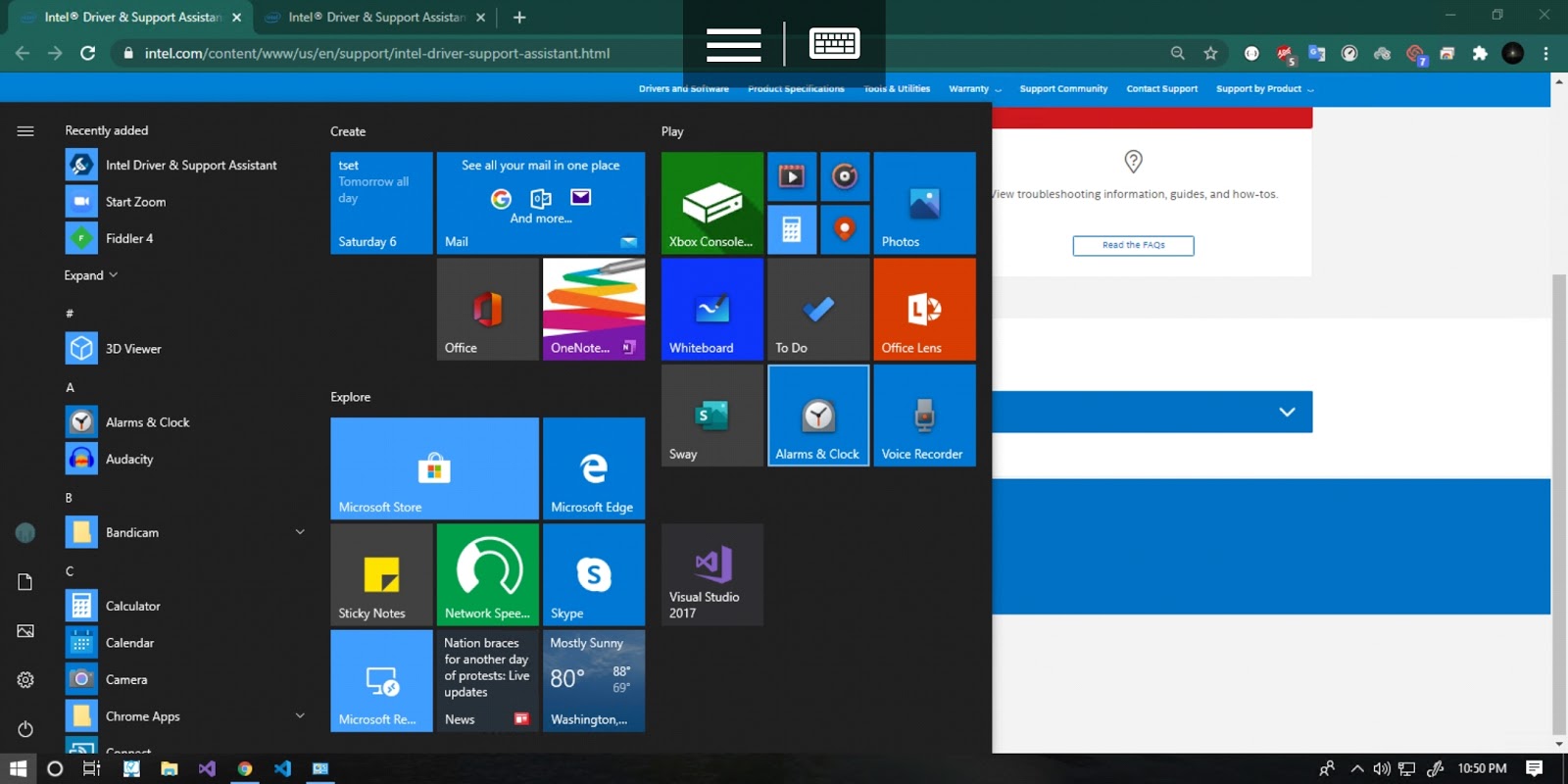

Comments
Post a Comment